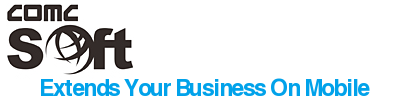iZip 4.41 Help
What's new in iZip 4.41?
How to Upgrade in iZip?
How to zip or email photos/videos from the photo album?
 button to open up a window displaying all photos and videos in your photo album. Select the photos/videos by taping the
button to open up a window displaying all photos and videos in your photo album. Select the photos/videos by taping the  (a
(a  will display). Tap the
will display). Tap the  button on the toolbar to compress selected photos/vidoes into a new zip file. You can also email the selected photos/videos by tapping the
button on the toolbar to compress selected photos/vidoes into a new zip file. You can also email the selected photos/videos by tapping the  button on the toolbar.
button on the toolbar. How to view the content of a zip file?
How to view a supported file?
How to select a file?
In the Folder View window/Photo View window/Zip File View window, tap the  button to select a file. When a file is selected, a
button to select a file. When a file is selected, a  is shown on the left side of the row. Tap it again to unselect the file.
is shown on the left side of the row. Tap it again to unselect the file.
How to add files to a zip file?
In the Zip File View window, tap  on the toolbar to select one or more files to be added to the zip file.
on the toolbar to select one or more files to be added to the zip file.
How to open a zip file from email or other Apps?
In the email or other Apps, tap the zip file and select "Open in iZip". iZip will automatically start and display the content of the zip file. You can then extract the file in iZip.
How to extract a zip file?
After opening a zip file, tap  on the toolbar to extract the zip file. You can also just extract the selected files from the zip file. After the files are extracted, the window will navigate to the parent folder where the zip file was extracted. You can open the newly extracted folder to view its contents.
on the toolbar to extract the zip file. You can also just extract the selected files from the zip file. After the files are extracted, the window will navigate to the parent folder where the zip file was extracted. You can open the newly extracted folder to view its contents.
How to rename a file or folder in iZip?
In the File Content View Window, tap the row to select the file and then tap the  on the toolbar.
on the toolbar.
How to open a file using other Apps in iZip?
In the File Content View Window, tap the  on the toolbar to open the file using other Apps.
on the toolbar to open the file using other Apps.
How to share a photos on Facebook in iZip?
In the Photo Content View Window, tap  on the toolbar to share your photo on Facebook.
on the toolbar to share your photo on Facebook.
How to copy a supported file from email or other Apps?
In the email or other Apps, tap the supported file and select "Open in iZip". iZip will automatically copy the file to iZip's document folder. You can then view or zip the file in iZip.
How to compress one or more files?
In the Folder View window, select the files that you would like to compress. Tap the  on the toolbar to compress selected files into a new zip file. The file is named as Archive.zip and saved in the same folder. If no file is selected, the user has an option to compress the current folder.
on the toolbar to compress selected files into a new zip file. The file is named as Archive.zip and saved in the same folder. If no file is selected, the user has an option to compress the current folder.
How to delete one or more files?
In the Folder View window, select the files that you would like to delete. Tap the  on the toolbar to delete the selected files.
on the toolbar to delete the selected files.
How to email one or more files?
In the Folder View window, select the files that you would like to email. Tap  on the toolbar to email the selected files. The user has an option to compress the selected files before they are emailed.
on the toolbar to email the selected files. The user has an option to compress the selected files before they are emailed.
How to save images to your photo album?
In the Folder View window, select the image file to view the image. Tap  on the toolbar to save it to your photo album.
on the toolbar to save it to your photo album.
How to upload files to your Dropbox folder?
In the Folder View window, select the file(s) that you would like to upload to your Dropbox folder. Tap  on the toolbar to upload the selected file(s). Your login to Dropbox is required for the first time.
on the toolbar to upload the selected file(s). Your login to Dropbox is required for the first time.
How to upload files to iZip/iZip Pro through iTunes?NEW
Connect your iPad/iPhone to your computer and open iTunes. Select your device on iTunes and click Apps. Scroll down to File Sharing and select iZip/iZip Pro. Click "Add..." button to upload files.
How to download files from iZip/iZip Pro through iTunes?NEW
Connect your iPad/iPhone to your computer and open iTunes. Select your device on iTunes and click Apps. Scroll down to File Sharing and select iZip/iZip Pro. Select the files you would like to download and then click "Save to..." button to download the selected files.
How to print a document?NEW
After a document is opened, tap  button to select a supported printer to print the document.
button to select a supported printer to print the document.
How to extract a RAR file?NEW
In the Folder View window, select the RAR file to view its content. Tap  button to extract.
button to extract.
How to extract a password protected ZIP file?NEW
In the Folder View window, select the ZIP file to view its content. Tap  button and enter the password to extract.
button and enter the password to extract.
How to play MP4、MP3、MPV、3GP videos?NEW
In the Folder View window, select the supported video file to play.
How to use iZip/iZip Pro chinese version?NEW
Please set the current system language is "简体中文".
Why am I asked to enable location service when I access my photo album?
iZip does not use any user's location information for any purpose. iZip uses an iOS library to access your photo album. Due to the fact that there is location information in your photos, we are required by Apple to get your permission to access your photos. Please be assured that we DO NOT retrieve and use any of your location information.
How to get tech support?
If you have more questions, please email for help.
Copyright 2011 Comc Soft Corporation
Build:20111223.02